If you have successfully installed your plug-ins but see that individual effects are missing or unavailable, please try to rescan your plug-ins following the instructions below:
macOS
1. Open Live > Click Live in the top-left corner of your screen > Click Preferences...

2. Live's Preferences window will now be displayed.
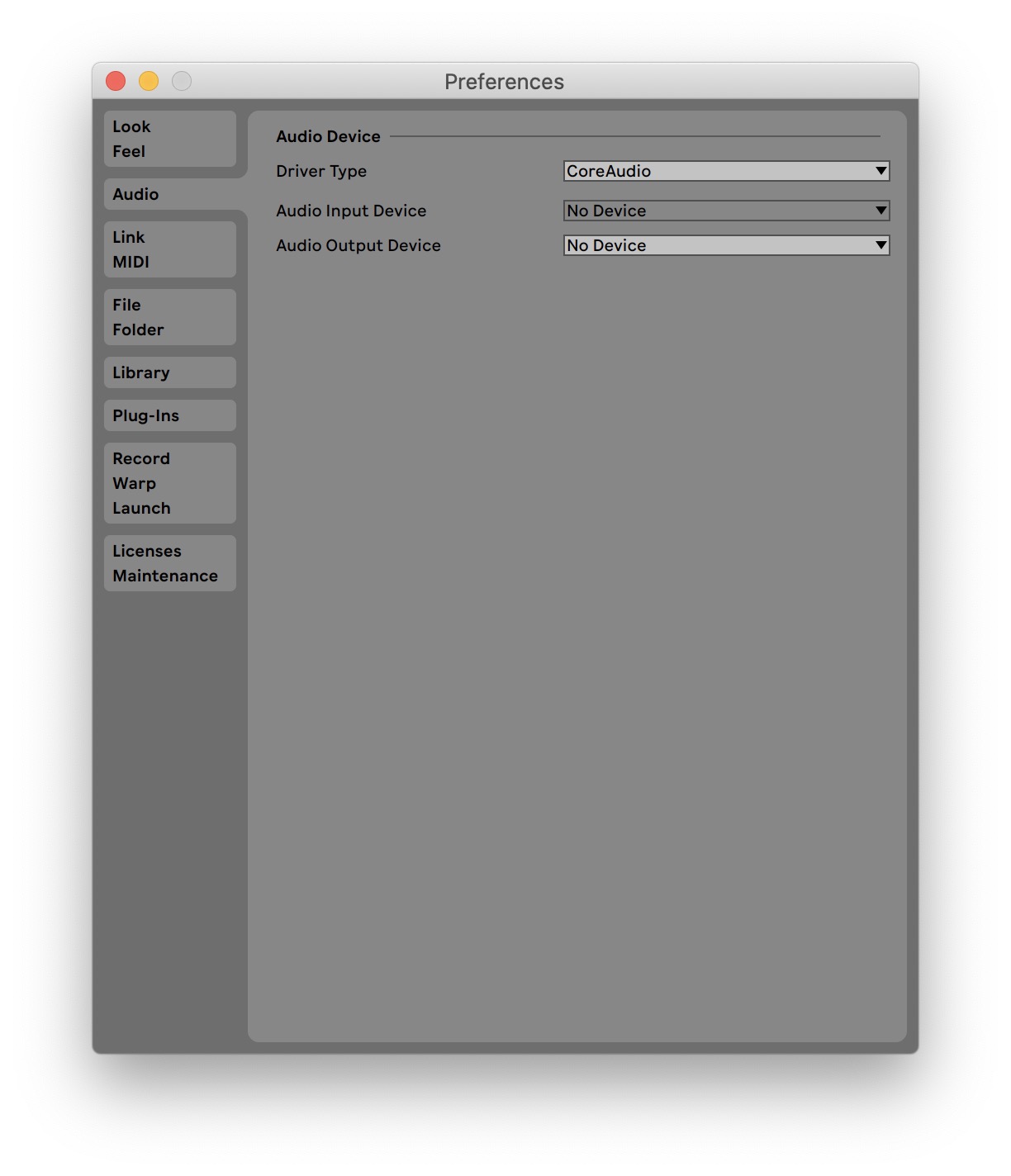
3. ClickPlug-Ins (if you're using an older version of Live, this folder may be called 'File Folder'). Here you can change the settings for how your plugins are organized in Ableton.
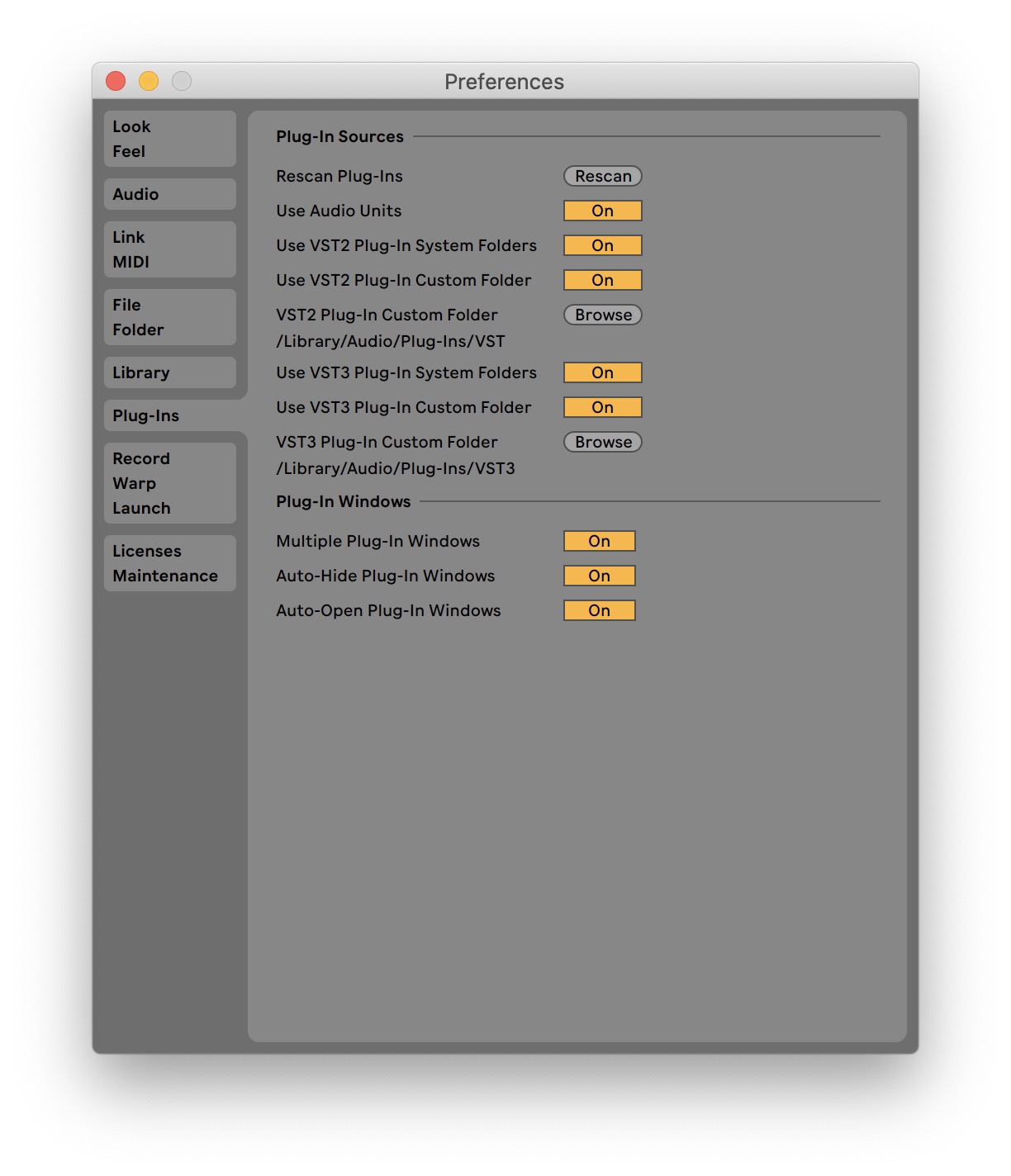
4. Click the Rescan button > your plugins will now rescan, and any recently installed plugins should now be available.
If you're still having trouble, you may wish to force rescan by following the steps above but holding the Options key when you click the Rescan button (this may take a while as all of your plugins will be scanned).
Windows
1. Open Live > Click Options in the top-left corner of your screen > Click Preferences.
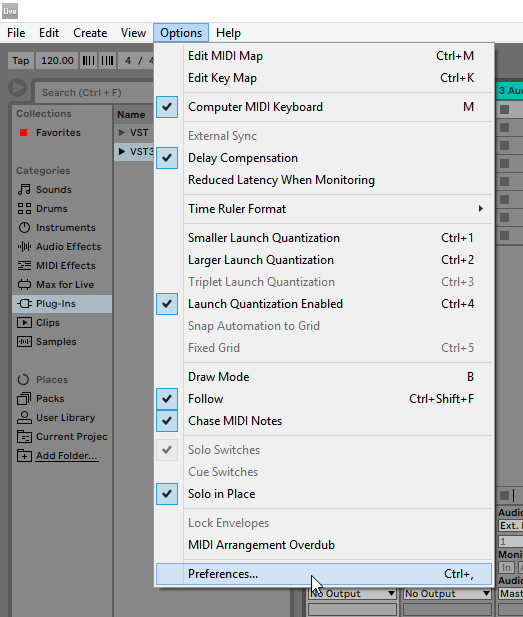
2. The Live Preference window will now be displayed > Click Plug-Ins (if you're using an older version of Live, this folder may be called 'File Folder'). Here you can change the settings for how your plugins are organized in Ableton.
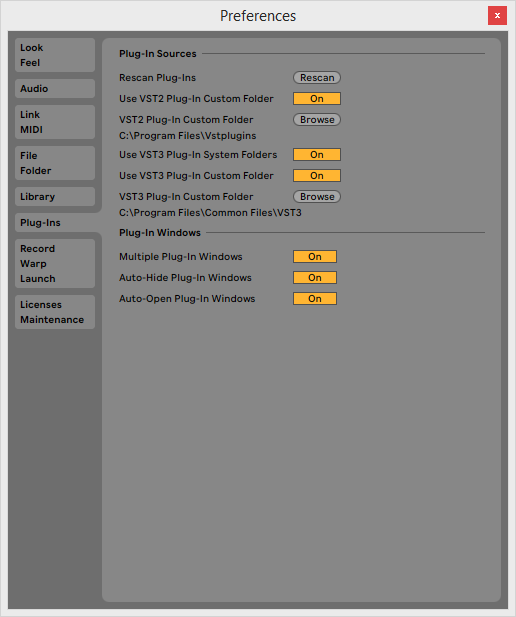
3. Click the Rescan button > your plugins will now rescan, and any recently installed plugins should now be available.
If you're still having trouble, you may wish to force rescan by following the steps above but holding the Alt key when you click the Rescan button (this may take a while as all of your plugins will be scanned).
Was this article helpful?
That’s Great!
Thank you for your feedback
Sorry! We couldn't be helpful
Thank you for your feedback
Feedback sent
We appreciate your effort and will try to fix the article